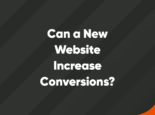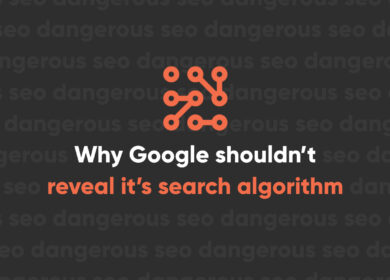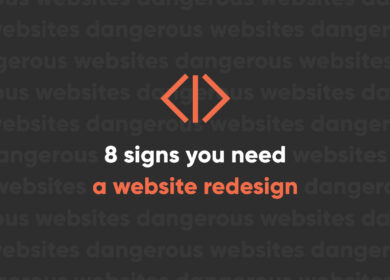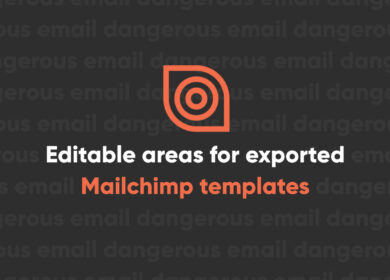
6 Common GA4 Implementation Mistakes (And How to Fix Them)
Google Analytics 4 is a powerful tool for analyzing the performance of your website. But many businesses aren’t using it to its full potential due to various setup mistakes–and those website owners may not even realize their analytics property isn't set up correctly. If your property isn’t set up right, how can you be certain you’re getting the most accurate data possible to make informed marketing decisions?
As an agency that specializes in GA4, we have seen it all when it comes to GA4 property setup. In this post, we’re covering some of the biggest GA4 setup mistakes–and how to correct those mistakes using Google Analytics best practices.
Why is GA4 often implemented incorrectly?
For a little bit of background on GA4 implementation, let’s go back to 2020 when Google first released Google Analytics 4 (GA4) with the promise to phase out Universal Analytics (UA) and replace it with GA4 at a later date. When that date, July 1, 2023, finally rolled around, many marketers found themselves unprepared to start relying fully on GA4. And while we had years of notice, many marketing teams didn’t have enough resources to support learning the new tool, so the analytics switch was easy to sweep under the rug with the intention of dealing with it later.
Now, over a year into using GA4, many marketers are still feeling growing pains as they experience the learning curve of GA4. We've set up hundreds of GA4 properties and heard many complaints and struggles around the platform, most of which lead back to one underlying issue: uncertainty around GA4 property setup.
Countless businesses relied on Google to auto-migrate their account from Universal Analytics to Google Analytics 4 while other businesses quickly set up their accounts themselves to get it out of the way without following Google Analytics best practices. To be fair, Google provided almost no documentation on the ideal GA4 setup, so marketers were mostly left in the dark to figure it out themselves. Now it’s over a year after UA was sunset for good and many marketers are still unsure if they’re tracking the right things, and even more concerning, if their data is accurate. Plus, GA4 has many terms and metrics that are easy to get confused. To keep it all straight, feel free to refer to our Helpful GA4 Terms and Definitions Sheet.
If you could use some reassurance about the accuracy of your GA4 setup, you've come to the right place. We'll walk through some of the most common mistakes we've caught and how to fix them to ensure the data you're tracking is accurate.
6 setup mistakes we often catch + how to fix them
GA4 is a fairly complex platform, and setup requires users to work both in the analytics platform and in Google Tag Manager, so there’s lots of room for mistakes.
Here are six of the most common mistakes and tracking issues we see in GA4 properties and how to fix them to get the most accurate data possible.
1. Neglecting custom parameters in event setup
Custom parameters are helpful for tracking granular data in GA4, enabling users to perform meaningful, in-depth data analysis. Parameters allow marketers to identify highly specific actions for customer journey tracking by capturing information not collected by default. By tracking that data, marketers can customize their GA4 setups to their unique customer journey and business goals–but many marketers aren’t taking advantage of the custom tracking options GA4 has to offer.
Custom tracking opens GA4 up to work better for your business goals rather than just using a one-size-fits-all approach.
For example, you might have an event set up with the help of Google Tag Manager to track button clicks. This event tracks every time a user clicks on a button on your site.
You’ve decided you want to get more granular than that–after all, you have buttons that link to different pages on your site, are a variety of colors, and have different CTAs on them. Custom parameters allow you to describe specific elements or actions on your site and track them to drill down into your data.
In UA, all parameters had to fit into 4 different groups: category, action, label, and value. GA4 provides way more flexibility, making it much easier to track what you want. You can add up to 25 custom parameters per event. If you are trying to use more than that, you're probably collecting too much data.
To add custom parameters to your events, head to Google Tag Manager. We recommend setting up all events in GTM to ensure consistency and accuracy. If you need additional support with this, feel free to reach out to our experienced team of analytics professionals.
One important thing to note is that you’ll need to register those custom parameters as custom dimensions for them to start showing up in your reports. This is a minor step that doesn’t take very long and is extremely important for completing the custom reporting setup process.
2. Duplicate or inconsistent tracking
With the ability to set up custom parameters comes the risk of double-tracking events. And that’s only one way we see duplicate tracking enter into the mix.
We see duplicate tracking most often with eCommerce configurations, but it’s not exclusive to sites with an online store. One of the main reasons duplicate tracking is so prevalent within eCommerce is because some eComm platforms fire events multiple times in succession. This often results in inflated numbers of cart additions and checkouts, but it can also have a big impact on the orders or revenue you are tracking. In one instance, we saw a GA4 property that was double-tracking all revenue, which made the client think their ads were performing really well–and led them to put more money into their ad spend. In reality, they weren’t even breaking even on some of those ad campaigns.
To avoid duplicate tracking, you’ll want to watch out for these common mistakes:
- Having GA4 load multiple times on the same page
- Using multiple tracking sources to load GA4 events (such as in-platform tracking and Google Tag Manager)
- Setting up multiple events that use the same event name or parameters
- Setting up multiple triggers that fire the same events
You can also take advantage of our Event Tracking Template to keep track of all of the events you're setting up.
Duplicate tracking can be difficult to spot if you don’t have comparison data or clear benchmarks. By looking at funnel reports or conversion rates, you can typically see where duplicate tracking might occur. You’ll notice percentages that are much higher than expected, such as funnel steps that are over 100%.
On the other extreme, we also see inconsistent tracking because pages are missing GA4 scripts or don’t have triggers set up to fire across all pages or all similar content types. This can wreak havoc on your attribution and pathing reports. When installing GA4 on your site, make sure you have it on all pages coming from a single source if possible. Don’t hard code it on some pages and inject it through Tag Manager on other pages.
3. Incorrectly setting up events
There are many ways your event tracking can get messed up, which can really skew your data, ruin the accuracy, and cause you to miss out on detailed insights that can impact your business’ ROI. Setting up events the right way can give you a better handle on your user behavior so that you can make better decisions regarding your website.
Examples of incorrectly set up events include using the wrong naming conventions, being inconsistent with event names, or poorly defining the name of your event. This can create confusion with your data and lead to inaccuracies. Make sure that when you’re naming your events you keep it as clear and concise as possible. Don’t get creative with this. The purpose of the names is to tell you exactly what event is firing.
Another example is not including all necessary parameters to provide context around the event. Like we mentioned earlier, if you simply track button clicks, you aren’t getting very granular with your data. Instead, make sure to use custom parameters to really define the action taken on your site and make sure that all necessary parameters, which might include the currency or value, are accounted for across all similar events. For instance, if you include the purchase value parameter on some purchases and not others, you’re going to see incomplete data in your reporting.
For proper setup, you’ll need to ensure you’re:
- Using consistent event names
- Registering custom event parameters as custom dimensions
- Having proper tagging in place in GTM
Cross-reference Google’s event tracking guide while you’re setting up events, and make sure to double-check the events you already set up. And while you’re at it, clean up any auto-migrated events from UA. Many accounts that were auto-migrated created custom dimensions for action, category, and label in GA4, which can confuse data tracking and reporting. Plus, it’s unnecessary.
4. Setting up low-value events as key events
While we're on the topic of unnecessary tracking, let's talk about setting up low-value events as key events.
GA4 replaced the concept of goals with key events. These are meant to be the conversion points on your website.
A fairly common issue we see is GA4 properties tracking unnecessary events or events that don’t add value to the business.
Many people want to track everything that happens on the website, but it’s important to save key events for the most important actions happening on your website.
Tracking key events that aren’t meaningful to your business can cloud your conversion tracking, inflating it with actions you probably wouldn’t classify as a conversion, which ultimately leads to inaccurate data reporting.
We audited a GA4 property that was tracking document downloads as conversion events, but those downloads weren't gated and didn't measure any meaningful business impact. It made sense in that specific business situation to move the document downloads to events rather than key events so we could better track key events like quote requests and form submissions that were more meaningful conversions.
The solution here is pretty simple: sort through your key events, which can be found in Google Analytics 4 under Admin, Data display, and then Key events.
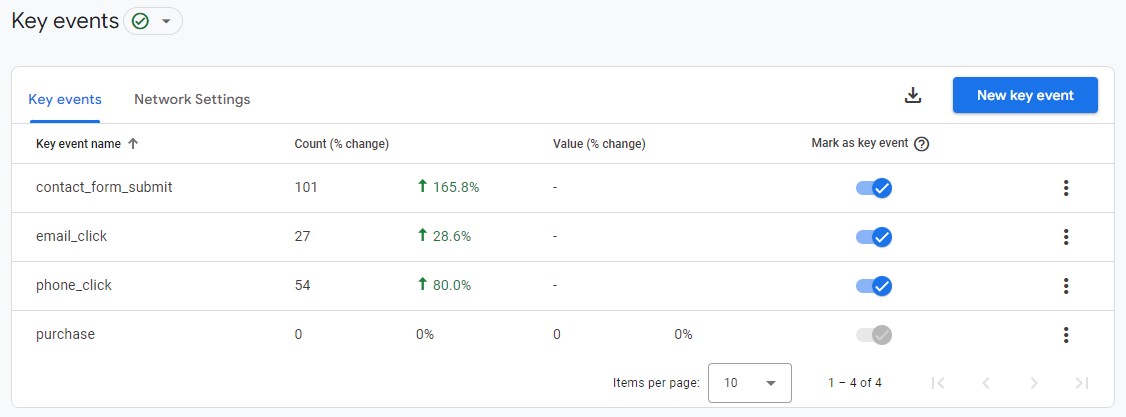
Here, you can switch off any events that shouldn’t be marked as key events. You can also add new key events if the metrics you care about aren’t currently getting tracked.
Event-based vs session-based models
We wanted to add a quick note here on the two different types of models that UA and GA4 use. UA used a session-based model while GA4 uses an event-based model, which is significantly different.
Event-based model: Every interaction in GA4 is tracked as an event, which offers marketers greater granularity in tracking and analyzing data. Users can track specific actions, like clicks, scrolls, and video views, for precise analysis.
Session-based model: UA’s model relied on sessions to track interactions, grouping them within a defined period. This gives a broad view of activity but is usually less detailed compared to event-based.
The switch from session-based to event-based represented a pretty substantial change in how we track conversions, or as they were called in UA, goals. In UA, users could track a set number of goals. In GA4, users can track countless events and can designate up to 30 of those events as conversion actions, or key events. The event-based model was definitely an adjustment, but it’s an upgrade from UA because it gives marketers more control over their analytics by tracking specific user actions. And while event-based is the default in GA4, that doesn't mean you can't still toggle on session-based tracking for certain events if that makes more sense for your business.
Prioritize setting up events that align with your business goals
All-in-all, for GA4 to be a worthwhile platform for your business, you need to have a plan to tailor it to your unique goals and KPIs. GA4 works best when it's set up with your business in mind. You should take full advantage of all of the custom options that GA4 offers to really make the platform your own, and setup should start with considering business goals first. Ensure you’ve fully defined your goals and objectives prior to determining the most important events to track.
5. Not aligning setup with customer journey tracking
A mistake that many businesses are making with their GA4 setup is not customizing their setup to fit their customer journey. Your GA4 account should also reflect detailed insights from ideal customer journey tracking to maximize your business growth and success.
There are two key settings that can help you do that: session timeout and engaged session length.
By default, GA4 ends a user’s session after 30 minutes of inactivity. But think about how many times you’ve started to browse a site but got distracted by another task (maybe you had to turn over some laundry or run an errand). And when you returned to your browsing, you completed a conversion action, like making a purchase or filling out a form. But since you were inactive for over 30 minutes, your session timed out. Now GA4 can’t tell where you came from.
By adjusting session timeouts, you can minimize the number of timeouts you get and keep better track of where your key events are coming from.
Engaged session length is another default setting that you can adjust to better complement your user journey.
The default engaged session length is just 10 seconds, meaning if a user is browsing your site for longer than that, their session will track as an engaged session. But that may not make sense for your business.
10 seconds doesn’t give a user much time to do anything. It might make sense to further qualify that traffic by editing the engaged session length to 30 seconds, a minute, or more.
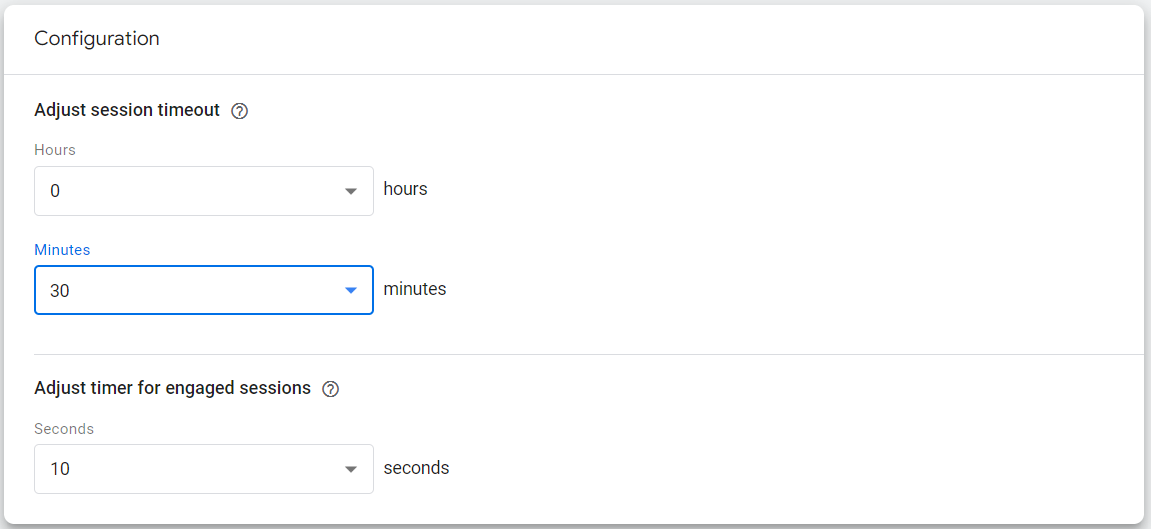
The biggest thing to remember here is that GA4 is highly customizable to fit your needs. You should think critically about what the metrics you care about mean and how to set your property up so that those metrics are prioritized.
To edit both of these settings, head into your Admin settings, click Property, then Data streams, select your data stream, go into your Configure tag settings, click Show more, and select Adjust session timeout.
6. Not adding referral exclusions
A mistake we see fairly frequently that can mess with your attribution in GA4 is neglecting to add referral exclusions. Referral traffic is any traffic that arrives on your site through another source like a link on a third-party site.
Referrals are extremely common for ecommerce sites but referral exclusions are also important for any businesses that use calendar integrations or offsite booking links. By not adding these unwanted referrals as exclusions, you’ll get more direct or referral traffic attribution than you should.
For example, if you use a HubSpot calendar integration to book meetings but don’t exclude Hubspot as a referral, hubspot.com may get the credit for the lead rather than the marketing channels you used to drive the lead.
Another example is having paypal.com as a checkout option but neglecting to add paypal.com to your referral exclusion list. This could lead to paypal.com getting the credit for the sale.
Keeping an updated referral exclusion list will allow you to have clean, orderly data that accurately reflects your attribution.
What accurate data means for your business
All of these mistakes lead to one huge issue: inaccurate data.
For any business using analytics to help with marketing decision-making, relying on poor data can be detrimental. You could be looking at your current analytics setup and thinking that one thing is true when the opposite is the case, just because of some setup issues.
Data is an extremely valuable part of digital marketing, and not getting the insights you need is a pretty big deal. As an agency that makes decisions informed by data, we understand just how impactful clean, accurate data is to making business decisions. It helps us understand where to put our budget, time, and other resources, and it tells us which tactics are performing and which aren’t. Accurate data can be the difference between understanding your marketing efforts and doing marketing just to do it.
Get more from your analytics with Perrill
If you’re concerned about the state of your analytics property, feel free to reach out. We’ve set up many GA4 accounts, have led trainings on the platform, and are here to help you get the most out of your analytics. We can perform an audit of your account to ensure everything is set up properly and in a way that will best suit your business needs.